How To Assign CALs in VIDIZMO Portal
Every user in the VIDIZMO portal holds a Client Access License (CAL). This assignment allows users to access specific features in CAL. The user's access to features depends on the type of CAL they have been assigned because each CAL can carry a different set of feature permissions.
Learn more about “Understanding CALs in VIDIZMO.”
In this article, we will explore how to assign CALs to other users and change your assigned CAL from your profile.
Prerequisites
- Only users with access rights to the user management group can assign CALs in the portal or if their group has user management feature permission enabled.
Assign or Change CALs for Other Users
When users are added or invited to the VIDIZMO portal, they enter with the CAL assigned to them when invited or with the default CAL set up in the portal.
Please refer to the articles "Viewing and Setting Default CALs in Portal" and "Add Users to the Portal" for more information.
You can easily modify the assigned CAL for another user through the user's Manage Profile; this allows you to adjust their access by granting additional feature permissions or limiting the features they can use.
To assign CALs to other users, follow the initial steps outlined in the "How to Edit User Details" article. These steps will guide you to the Manage Profile screen for the specific user whose assigned CALs you want to modify.
- On the assigned CALs field, open the drop-down menu.
- Select the CALs available in the portal and assign them to the user.
- Click Update.
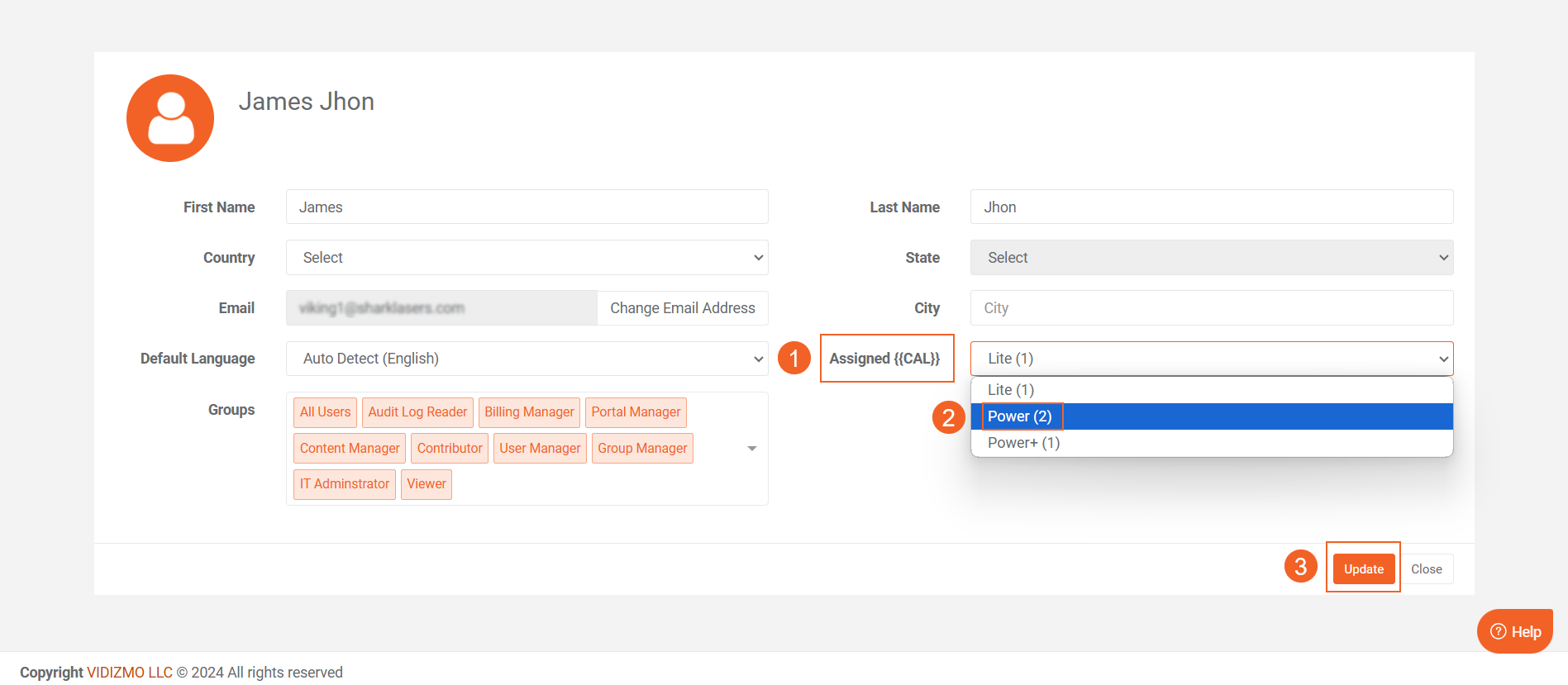
A notification will be displayed briefly stating, "User information has been updated successfully."